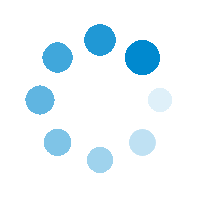IMPORTANT NOTICE!
We have moved! Our corporate website is now
https://bankofmaharashtra.bank.in
You will be redirected shortly...
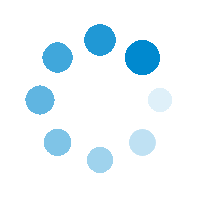

We have moved! Our corporate website is now
https://bankofmaharashtra.bank.in
You will be redirected shortly...